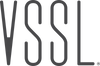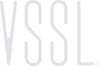VSSL NETWORK ISSUES
All VSSL amplifiers require a high-speed internet connection in order to connect and stream your music seamlessly. Due to the advancement of technology within the networking space, each networking product (i.e. Wi-Fi routers, switches, access points, mesh points) comes with its own default settings and prescribed network topology. This article is meant to provide networking best practices and available settings in order to reduce the possibility of connection issues with VSSL zones, connection issues with the VSSL app, and streaming disruptions.
NETWORK TOPOLOGY BEST PRACTICES
- In homes with access points, it is recommended that an AP controller be present.
- The VSSL amplifier should be placed as far downstream from the router and access points as possible.
- In homes with a switch, ensure the switch is placed downstream from the router.
- In homes with 2 routers (e.g. modem/router combo unit from ISP and 3rd party router) ensure the ISP router is placed in Bridge Mode in order to avoid a Double NAT.
Every router is different. Even routers made by the same manufacturer may use different configuration tools, depending on the model. So to configure your router, it’s important to consult the manual that corresponds with your exact router model. Most modern routers provide an administration Control Panel that can be accessed through your web browser.
To connect to this web interface, first, connect a computer to your local network either wirelessly or with an ethernet connection directly to your router. Second, open a new browser window and navigate to your router’s local IP address (i.e. 192.168.0.1, 10.0.0.1, etc.). Third, enter the administrator credentials of the router – these settings are frequently still set to factory default. Consult the manual for more information regarding access to your router.
Once settings have been changed within the network, ensure that the network is fully powered down and restarted. Also, ensure that the VSSL amplifier has been restarted after the network settings have taken.
GENERAL ROUTER SETTINGS SUGGESTIONS
- Ensure the router has the most up-to-date firmware installed.
- Ensure that the ethernet (patch) cable is fully functional. Note: ethernet cables commonly degrade over time.
- Separate the 2.4GHz and 5GHz Wi-Fi bands and ensure that they maintain different SSID’s.
- Enable “UPnP” (Universal Plug and Play).
- When using access points, disable “AP Isolation” or “Client Isolation”.
- Enable “Multicasting” (multicast terminology differs between router companies).
- Disable “IPv6” and only use “IPv4”. Enable “IGMP” (Internet Group Management Protocol).
- When using Apple devices, enable “Bonjour” or “ZeroConf Discovery”.
- Ensure managed switches and access point controllers follow the same network suggestions as detailed above.
- Araknis
- Ensure "Multicast Passthrough" (disabled by default).
- Ensure “UPnP” and “Bonjour Client” are enabled.
- Bell
- Disable “Whole Home Wi-Fi” and separate 2.4 and 5GHz bands.
- Eero
- Enable “UPnP”.
- Disable “IPv6”.
- Change the DNS server from ISP Default to Google’s (8.8.8.8 and 8.8.4.4).
- Linksys
- In Firewall settings, uncheck “Filter Multicast”.
- Enable “IGMP Snooping”.
- Luxul
- Enable “IGMP Snooping” and “Unregistered IPMCv4 Flooding”.
- Enable “UPnP” (disabled by default on managed switches).
- Netgear (NightHawk or Orbi)
- Uncheck “Disable IGMP Proxying”
- Enable “UPnP” and increase “Advertisement time to live in hops” to at least 10.
-Check out this link for more information about enabling Universal Plug and Play
- Spectrum
- Enable “UPnP”.
- Adjust “Advertisement Time To Live” to at least 10 hops.
- Disable “IPv6”.
- Change the DNS server from ISP Default to Google’s (8.8.8.8 and 8.8.4.4).
- Uncheck “Same as 2.4GHz” under 5GHz SSID setup.
- Uncheck “Block WAN Ping” (or allow for “Response to Ping Request from WAN” on newer routers).
- Enable “IPv4 Multicast Route” (newer routers).
- Enable “IGMP” and “IGMP/MLD Snooping” (newer routers).
- Ubiquiti UniFi
- Disable “Auto-Optimize Network”.
- Uncheck “Combine 2 GHz and 5 GHz WiFi Network Names into one”.
- Enable “UPnP” – requires Security Gateway.
- Enable “mDNS” – requires Security Gateway.
- Disable “IPv6″.
- Uncheck “Block LAN to WLAN Multicast and Broadcast Data”.
- Check “Enable multicast enhancement (IGMPv3)”.
- Enable “IGMP Snooping”.
PORT INFORMATION
- Zone discovery occurs over multicast UDP on ports 1800 and 1900.
- The VSSL app communicates with the VSSL amplifier over all zones on ports 7777 and 50002.
Note to reader: This article will be continuously updated as new settings and configurations are determined in order to improve VSSL amplifiers’ performance. Please contact our support team for further information and assistance.